Using any social media application on the desktop can bring useful features. It makes the usage process easier and more professional. The same case is with the Web.Whatsapp. It is a desktop version of the infamous WhatsApp application that you can use for free.
The desktop version of WhatsApp was launched in 2015. Since then, it has been used by millions of people. It offers a smooth way to communicate with people via your computer.
You’ve come to the correct article if you’re also curious about how to use the Web.WhatsApp. This is because, in addition to showing you how to use this version simply, we’ll also provide you with some important knowledge and tips that will enable you to utilize it like an expert.
Now let’s get started.
What is the Web.WhatsApp?
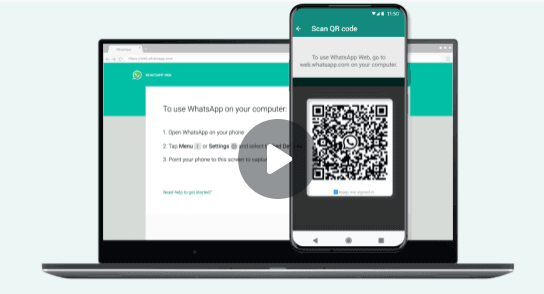
Web.WhatsApp is the web version of the WhatsApp chat application that helps people use the app on their desktop computers. Since almost 2 billion people use this chat application now owned by Meta, the company is still making many improvements to make the user experience of this version similar to its mobile version.
As of now, they have made this version a lot more useful for people. That’s the reason why the total number of visits on the WhatsApp web version from April to June in 2023 was over 8.79 billion.
But what makes people use this app version this much? Well, the straightforward answer is its features. That’s what we are going to take a look at now.
What are the Features of the Web.WhatsApp?
The Web.WhatsApp offers similar features to its mobile app version. However, there are discussion-worthy features of this version also that are discussed below:
- This version can also be used for free.
- You can use it directly on a browser.
- The login method of this web version of WhatsApp is very easy.
- You can link 4 devices with your account.
- You can set dark and light modes also.
So, these are some of the major features that make using this chat platform a lot easier on your desktop. Now, we’re going to begin the guide to discuss how you can start using the Web.WhatsApp on your computer.
How to Use Web.WhatsApp?

The usage method of Web.WhatsApp is very easy. All you need to do is follow a few simple steps and you will find yourself on the web version of WhatsApp chatting with your friends. The details of these steps are given in the information given below.
Step 1 – Open the website on your browser:
First of all, you have to open the website of this version.
Input “Web.WhatsApp” in the search box. You will get its link at the top result. Click on this link to get yourself on to this site.

Once you open this website, you will see a QR code with some instructions.

Step 2 – Scan the code on your phone WhatsApp application:
In the 2nd step, you’ve got to open the QR code scanner. Go to the menu and click on the “Linked Devices” option.
Next, select “Link a Device”.

It will open a scanner on the phone. Point it on the QR code on the web version.

Step 3 – Start Chatting:
The site will take a while to load your chats on the app. Once the chats have been loaded, you can start using it just like the mobile application.
So, it’s that simple to use WhatsApp on your browser.
We have covered the definition of the Web.WhatsApp as well as its usage. Let’s look at some really helpful tips and techniques that will help you get the most out of it.
Tips and Tricks for Using Web.WhatsApp Like a Pro:
The tips and tricks that can help you use Web.WhatsApp like a pro is discussed in the information given below:
- One of the best tips for using this version is to learn keyboard shortcuts. There are different shortcuts such as Ctrl + N to open a new chat that can be used to maximize your usage efficiency.
- The search bar is right in front of the chat just like the mobile version. You can use it to quickly search for any message or chat.
- If you think you are going to chat with a person a lot, you can pin their conversation at the top of the chat so that you can access it quickly.
- There are different browser extensions available on the Internet that can help you maximize the look of the interface of this version.
- You can change the format of your messages by using different keyboard buttons.
- You can log out of any other browser that you’re not using currently very easily.
So, these are some tips and tricks that can help you use this platform like a pro. Now, let’s take a look at some pros and cons of this version.
You can use this platform like an expert by using these tips and techniques. Let’s now examine the pros and cons of this version.
Pros and Cons of Web.WhatsApp:
The pros and cons of Web.WhatsApp version are given below:
Pros:
- It is a convenient way of connecting with people via your computer.
- You get to use the app on a larger screen.
- You can easily share files from your phone to your desktop.
- It helps in multitasking since you can connect to multiple devices.
- The version is free to use.
Cons:
- This version relies on your phone. You can’t connect to WhatsApp without scanning it on your phone.
- You cannot make video or audio calls with it.
- It is a less secure way of using WhatsApp.
This version may not work on some specific browsers.
Conclusion:
To conclude it all, learning how to use the Web.WhatsApp like a pro can help you a lot. It is a web version of the original WhatsApp application that allows you to connect with people through your computer. Billions of people visit this version just because of its useful features.
We have discussed their details above. Besides that, we have also shared a detailed note on some useful tips and tricks. Following these tips can help you use the version in a better way. The pros and cons of this version are also discussed.
FAQs:
Is using the Web.WhatsApp free?
Yes. Using the desktop version of WhatsApp is entirely free.
Is a separate account required to log in to desktop WhatsApp?
No. You don’t need a separate WhatsApp account for it. You can use it on your main account.
Can I use this version on any browser?
Yes. This version is available for several browsers.
Can I make video calls on this version?
No, it’s not possible to make video calls on this version.
Is this version secure?
Yes. The desktop version is completely secure to use.

