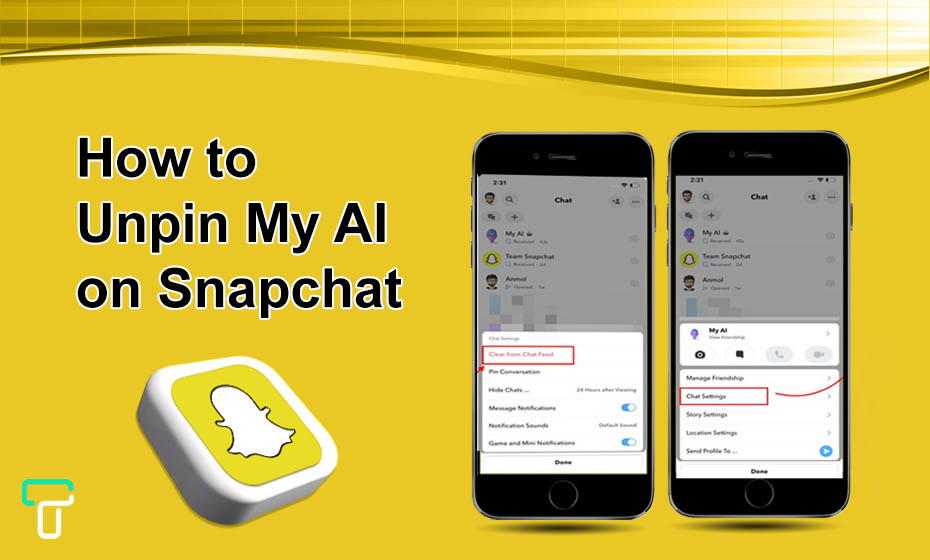How to Unpin MY AI on Snapchat – although My AI improves your Snapchat experience, unpinning it is your personal choice. However, keep in mind if you are not a snapchat+ user then you can’t unpin MY AI from Snapchat chat feed.
To unpin it, you must have to buy premium subscriptions from Snapchat. So, I have compiled this guide about unpinning My AI on Snapchat. If this sounds feels music to you, then follow keep reading to get reep fruit.
Buckle Up , Then!
How to Unpin My AI on Snapchat?
The process of unpinning My AI on Snapchat is easy as pinning your favorite person on Snapchat, but you have to consider a few things.
| Consideration |
|---|
| You need to have Snapchat+ subscription to unpin My AI on Snapchat. |
Here are some easy to follow steps on this guide:
- Unlock your smartphone, whether iOS or Android and launch Snapchat.
- Go to Chat Feed and open My AI chat.
How Do I Remove My AI Without Snapchat +?
If you are not a Snapchat+ member, my AI will remain on your account permanently. However, the information stored in your Chat with the bot can be deleted anytime. Do what I say in the following instructions.
- First, launch Snapchat and hit the profile icon (Bitmoji) in the top left corner of the camera screen.
- The app will take you to your Snapchat page.
- Second, access your profile’s configuration options by clicking the cogwheel icon (Settings) in the upper right. In the menu that appears, click “Clear My AI Data” under “Account Actions.”
- Click the Confirm button on the ‘Delete My AI Data?’ pop-up in Step 3.
You will permanently erase your chat history with My AI by clicking this button. Keep in mind that this will not get rid of My AI in the Discussions. Follow the steps outlined in our guide on how to get My AI on Snapchat to disable it in Chats, and then continue reading.
How To Get Rid Of Snapchat My Snapchat AI Conversations Plus
Deleting The AI chats your friends and relatives have on Snapchat sound like the ones I have. Do what I say in the following instructions.
- Open Snapchat and, from the camera screen, tap the (Bitmoji) profile icon in the upper left corner.
- The app will take you to your Snapchat page.
- Second, access your profile’s configuration options by clicking the cogwheel icon (Settings) in the upper right. In the menu that appears, click Clear Conversation under Account Actions.
- Choose Clear in the ‘Are you sure you want to clear this conversation’ pop-up after pressing the X next to My AI in the Clear Conversation section.
That settles the matter, period. You’ve deleted all of the information about your My AI from your Snaps. If you’d rather not lose your conversation with My AI but would still like to remove AI from the Chats on Snapchat, keep reading!
Method 1: Using Snapchat+ Preferences
- Open Snapchat and, from the camera screen, tap the (Bitmoji) profile icon in the upper left corner. You’ll be sent to your account page on Snapchat.
- Second, disable My AI by tapping Snapchat+ from within your profile.
Basically, that’s the whole deal. My bot is no longer part of your private chat on Snapchat. If you’re already in Chat and looking for an easier way to Unpin AI on Snapchat, keep reading!
Method 2: Selecting the Chat Settings
- Launch Snapchat and tap the Chats icon in the app’s bottom menu.
- In the chat list, press and hold My AI to access the chat’s customization options.
- Go to the bottom sheet, where you’ll see Chat Settings, and then click Unpin AI Conversation.
Because of this, My AI has been unpinned from Snapchat. If you’d like to take back access to your Story from My AI, read on.
How To Stop My AI from Seeing Your Story
If you are concerned about privacy, you can remove Snapchat AI’s access to your personal information by canceling your Story access to My AI. Follow the instructions outlined below.
- First, launch Snapchat and go to the app’s main menu where you may find the Chats option.
- Second, launch My AI by clicking its name in the Chats menu. Select “My AI” from the main menu when the program loads.
- Third, open My AI and click the three dots in the top right. From the drop-down menu, choose Privacy Settings.
- In the ‘My AI may View’ section, deselect “My Story” and click “Done.”
That’s all there is to it. Snapchat’s My AI will no longer have full access to your Story.
Before You Go
You can follow the above mentioned steps to solve your querry to How to unpin my AI on snapchat. Unfortunatily, Only snapcaht+ user can unpin and get rid of this but common user can also unpin it from the upper portion of chat.
However, if you have privacy concerns while using My AI, please consult Snapchat’s My AI privacy policy or contact customer support for further guidance and assistance.